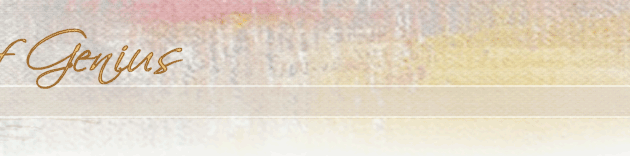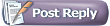 |
 08-04-2005, 07:50 AM
08-04-2005, 07:50 AM
|
#1
|
|
Juried Member
Joined: Oct 2002
Location: Lincoln, NE
Posts: 260
|
Brenda, Chris -- thanks for your comments.
Brenda, you say that your eyedropper used the color from one pixel, and that you use Photoshop. I use Phototshop Elements, a slightly stripped down version of Photoshop. However, in Photoshop Elements -- and I'll bet it's this way in Photoshop, also -- you have an option to sample one (1) pixel, nine (9) pixels or twenty five (25) pixels when you click your eyedropper anywhere inside your image area.
In Photoshop Elements, when you click on (select) your eyedropper, a little box appears in a "task bar" just above where you find your eyedropper. It shows a small, square picture of your eyedropper and a drop down menu. This drop down menu lets you decide whether you're going to sample a "point sample," which is just one pixel; 3X3 pixels (9), or 5X5 (25) pixels.
If you choose the 3X3 or the 5X5, you will be selecting an average color from the larger pixel area. This is a nice feature because, as you say, each pixel in a digital picture is one color, and one color only. So, if you happened to land on the only green pixel in a field that seems to be red, you'd be in trouble. But, you would be alright if you had used, say, the 5X5 (25 pixel) sample.
Hope this makes sense. Surely, Photoshop has a similar situation in which you can choose how many pixels you are going to sample.
Note: I just discovered that Photoshop also allows the same sampling options. Just look straight up to find the "task bar" where the drop down menu appears.
|
|
|

|
 08-04-2005, 08:20 AM
08-04-2005, 08:20 AM
|
#2
|
|
Juried Member
Joined: Jun 2005
Location: Louisville, KY
Posts: 263
|
Ah! Thanks, Richard. I haven't come across this little menu bar. When I click on my dropper, no bar comes up. I'll try double-clicking. I still am cautious about trusting whatever color that dropper comes up with. But it gives me a good idea of the range, I think.
__________________
"In the empire of the senses, you're the queen of all you survey."--Sting
|
|
|

|
 08-04-2005, 08:40 AM
08-04-2005, 08:40 AM
|
#3
|
|
Juried Member
Joined: Oct 2002
Location: Lincoln, NE
Posts: 260
|
Brenda:
Look at the upper left of your screen where you will see your "menu lineup" that runs across the top from left to right. Immediately below that is another "tool bar" that has little pictures that run from left to right. And, just below this is the part of the "task bar/menu bar" where the little picture of the eyedropper and it's attendant drop down menu will appear. It appears kind of like magic. Instead of double clicking, try selecting different items from that vertical row of boxes that contain your tools for working on pictures. As you click different tools, look up in that area in the upper left of your screen. You'll see that area just below where your "file" menu item appears. When you click on your eyedropper, it will change again, showing the eyedropper and it little drop down menu (the box the the little down arrow).
Hope this makes sense.
|
|
|

|
|
Currently Active Users Viewing this Topic: 1 (0 members and 1 guests)
|
|
|
 Posting Rules
Posting Rules
|
You may not post new threads
You may not post replies
You may not post attachments
You may not edit your posts
HTML code is Off
|
|
|
|
|
|
All times are GMT -4. The time now is 02:57 PM.
|